Login procedure - explanatory text
What can I do without being logged in with my SITHS card?
You can open the data output portal and navigate your way, make your own selections and export detailed tables to an Excel file. (fig.1)
Fig. 1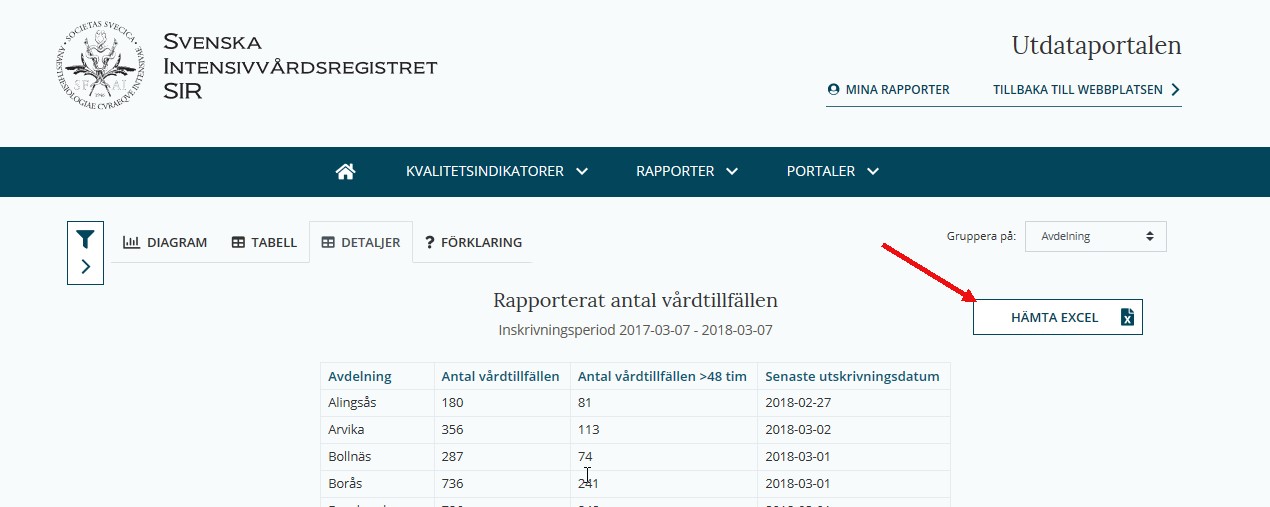
You can save your report by adding it as a bookmark and you can share the report with any of your colleagues. (fig. 2)
Open the selection icon by clicking on it and clicking the share icon
What can I do by logging in with my SITHS card with specific access authorization, such as access to any of the web forms for registration of the data?
Using SITHS login to access the Data Input portal. In this file area you can see which web forms you may access, and here you can report data via web and questionnaire. If your department has reported data for Swedish intensive care and Organizational metrics donation - you'll see an overview of your department (fig. 6)
Fig. 6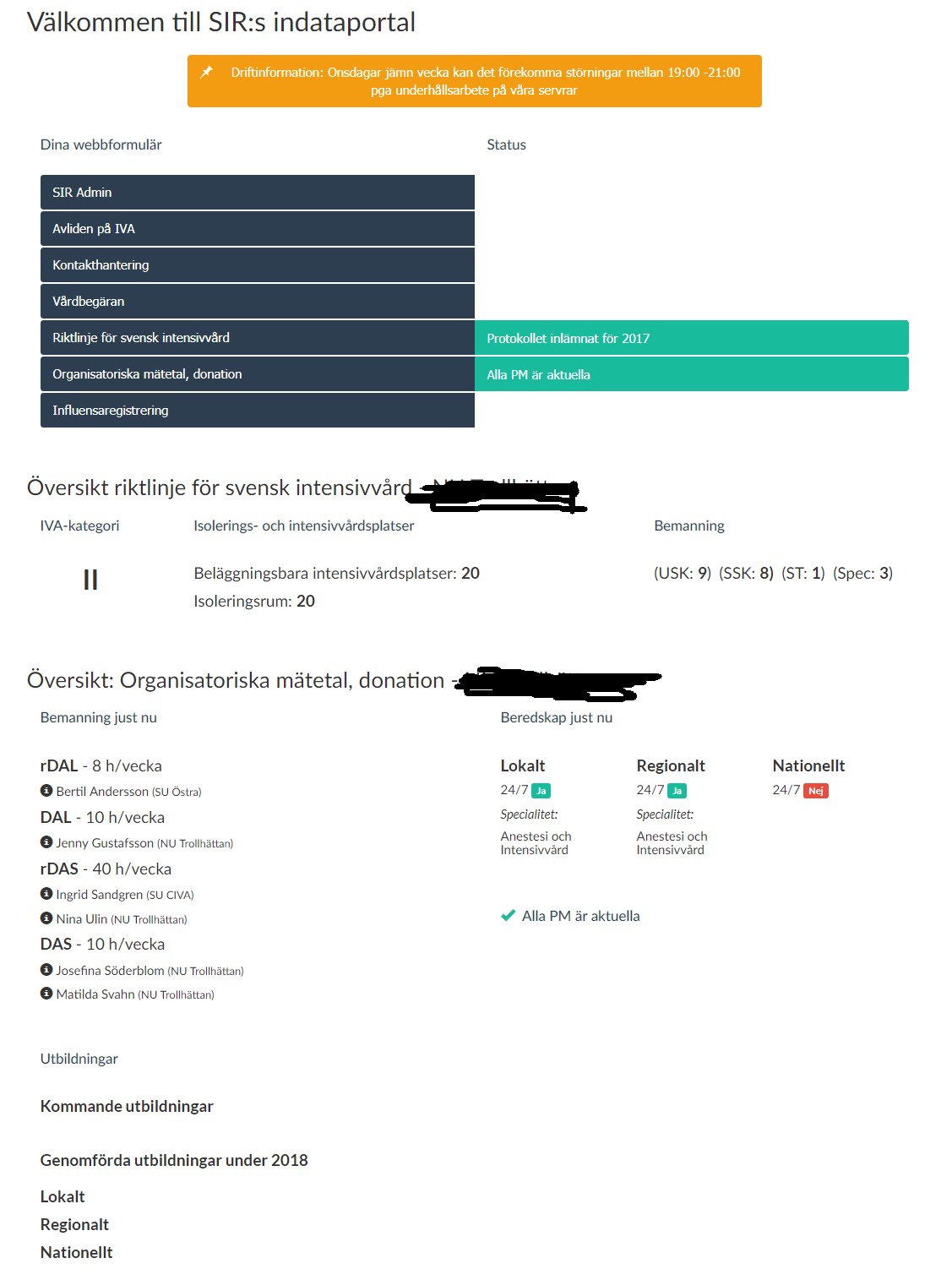
The application for authorization is made under the Web Form tab.
Here you can apply for access authorization to SIR's various web forms. You may also seek permission for downloading files, such as the mortality file.
Insert your SITHS card in the card reader on your computer and click: Register your card and apply here. Enter your identification code!
Once you have registered your card, specify which web form you require access to through the "Request Access to SIR Web Form” button on that page. Once you have registered your card, you will receive mail from us when the authorization is set. If you already have access to a web form and require additional access, then proceed as above and state the new web form that you need access to.
